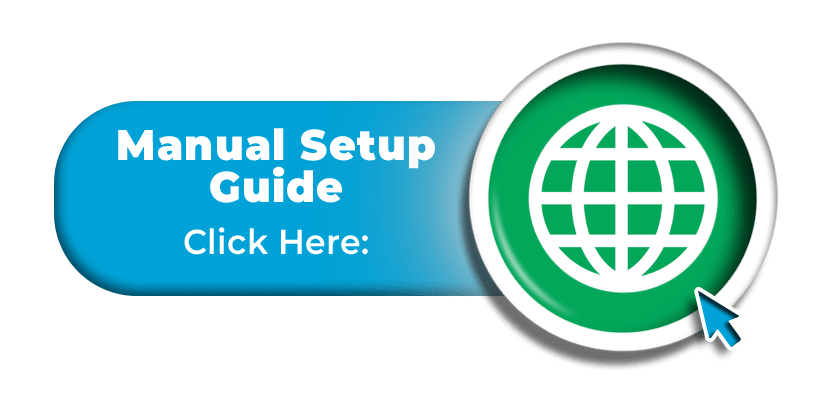Activating Data:
To access cellular data on your iPhone handset, you will be required to:
- Enable the ‘Cellular / Mobile Data’ feature
- Ensure that ‘4G LTE’ connections are enabled (if your device is 4G capable)
For instructions on how to enable data and 4G LTE connections, please refer to the guides below.
Enabling Data
To enable cellular data access, please visit the main menu and then tap on the “Settings” icon as shown in the image below –
![]()
On the next screen, please tap on the option for “Mobile Data” (or it may be named “Cellular Data” on some devices) –
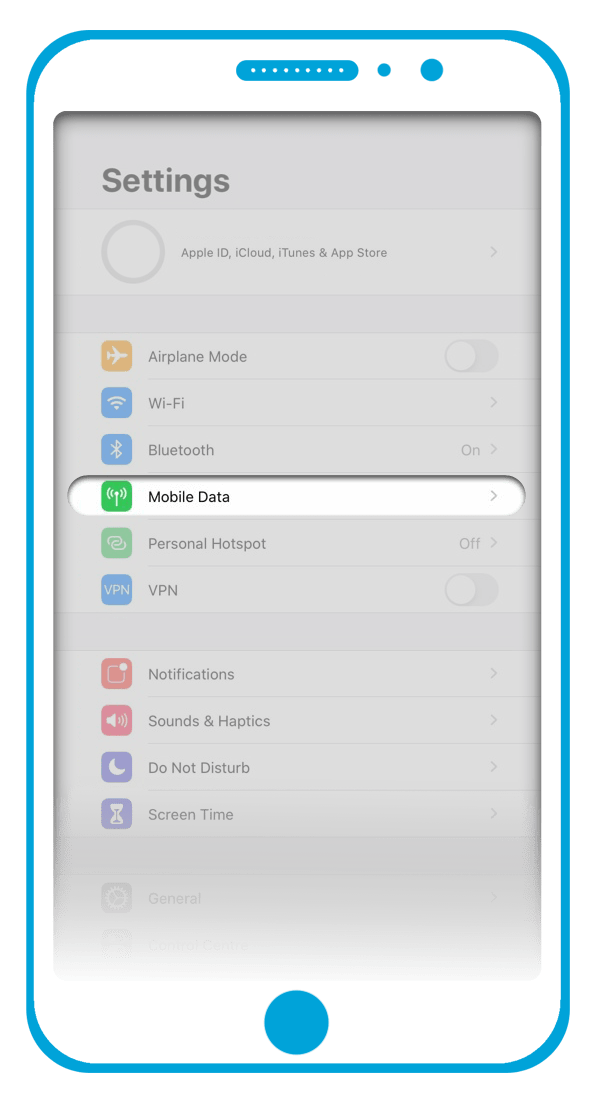
You will then see the option for “Mobile Data” (or “Cellular Data” on some devices) and you can enable this feature by tapping on the button to the right (or by sliding the button to the right) so that it turns green as shown here –
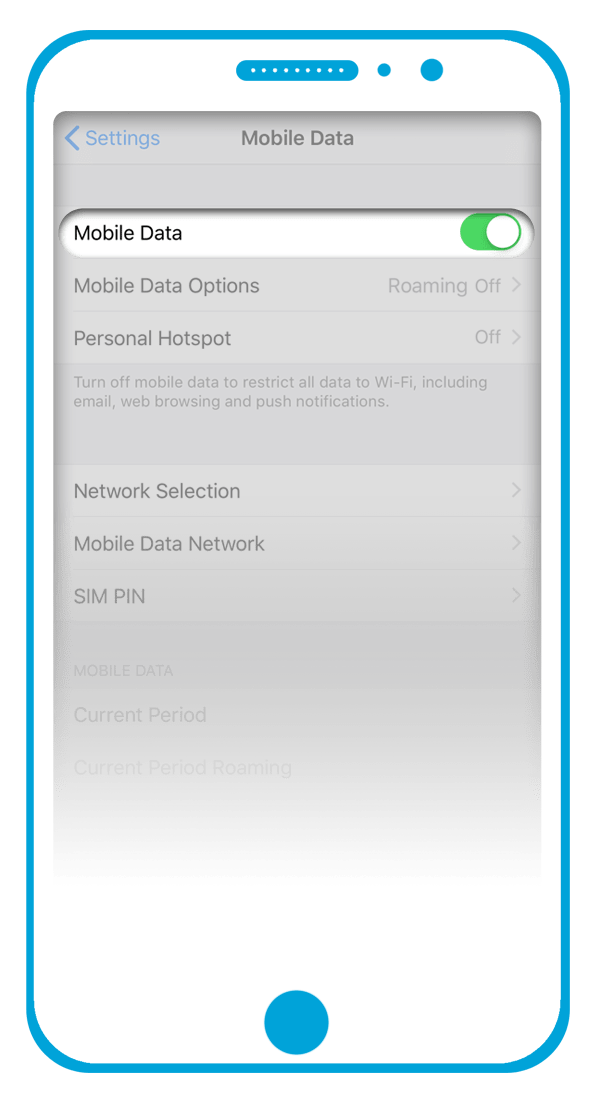
Enabling 4G LTE Data
If you are using a 4G capable handset, please also ensure that 4G LTE connections are enabled on your device.
After following the steps above to enable data, please return to the “Mobile Data” menu and then tap on the “Mobile Data Options” button (or the “Cellular Data Options” button on some devices) as shown in the image below –
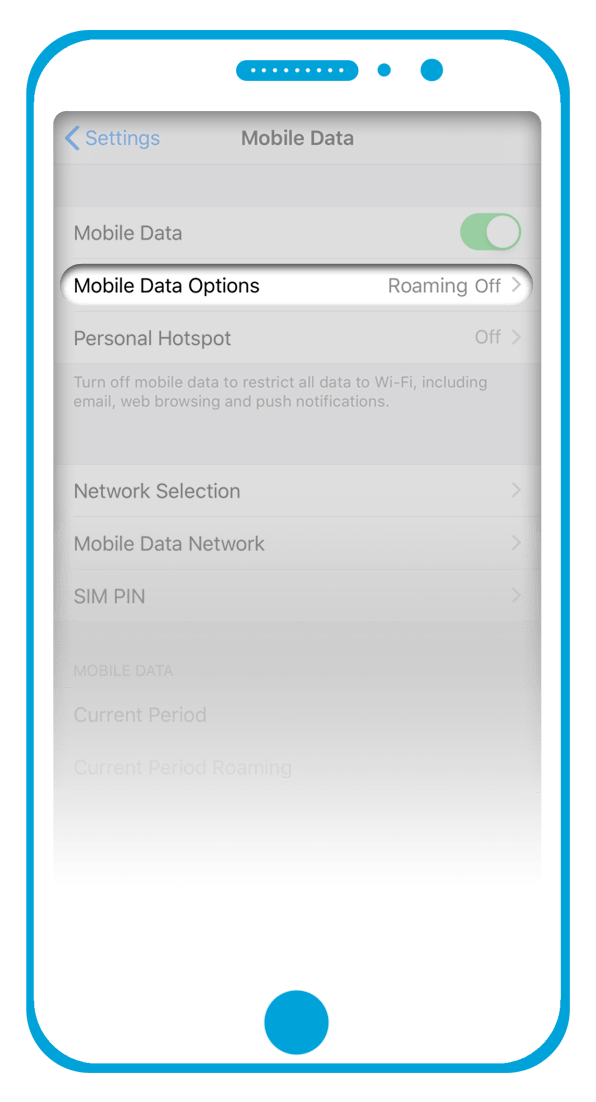
On the next screen, please tap on the “Voice & Data” button and ensure that the option for 4G is selected.
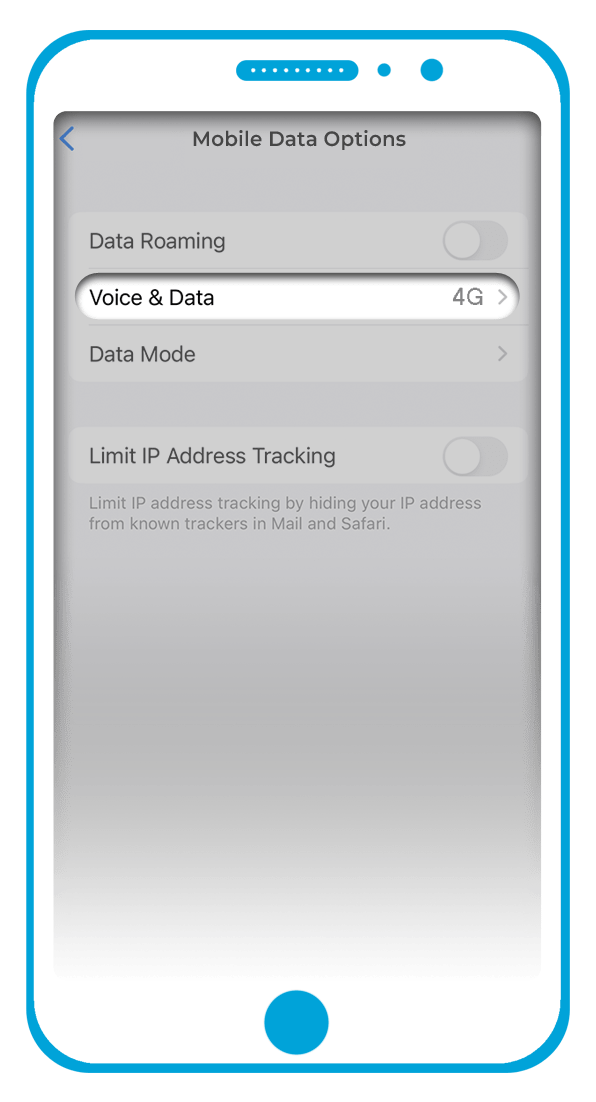
If you are still unable to access data after completing the steps above, please switch your phone off for a few minutes to refresh the connection. After this time, please switch the phone on again / check all settings remain correct and then wait a few minutes before testing the connection again.
Please note that if the instructions in the guides above are not correct for your device (possibly due to you using an older iPhone handset or a different version of the Apple iOS), you may need to refer to a user guide for your specific handset.
Troubleshooting
If you are still unable to access cellular data after following the steps above, can you please ensure that your iPhone handset has been fully unlocked (to accept SIM cards from alternative service providers) and ensure that it supports the 4G Band 1 – 2100MHz frequency required for network coverage with our service.
If you have confirmed that your device meets these requirements but the issue still persists, it may be that the settings from your previous service provider are conflicting with the automated setup.
To resolve the issue, we would firstly recommend that you reset the network settings on your device.
On the majority of iPhone handsets, you can locate this option by going to:
“Settings” > “General” > “Reset” > “Reset Network Settings”
or
“Settings” > “General” > “Transfer or Reset iPhone” > “Reset” > “Reset Network Settings” > Confirm
Once complete, please also delete the current APN profile if one is still listed. On the majority of iPhone handsets, you can locate this section by going to:
“Settings” > “General” > “VPN & Device Management” > Tap on the APN profile > Choose “Remove Profile”
Once you have completed the steps above, please switch your iPhone handset off for a few minutes to refresh the connection. After this time, please switch the phone back on again to see if your device automatically configures itself for cellular data access with our service. You can then check that your settings remain correct before retesting the data connection.
If the issue still persists after following these instructions however, please click on the button below for information on how to manually install the required APN (Access Point Name) configuration profile –