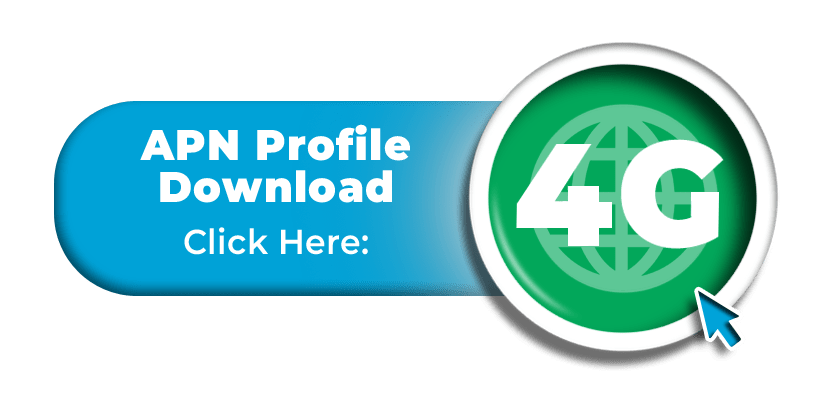Manual Setup:
If you are unable to access cellular data after following our guide, it is likely that your iPhone handset has failed to automatically download / install the APN configuration profile that’s required.
As a solution, we would recommend that you manually download the required APN profile by clicking on the button below –
This will take you to a page where you can install the correct APN profile for 4G LTE data access on your iPhone handset.
After downloading the APN profile however, you may still need to manually install it.
Depending on the iPhone handset you are using (or the version of the iOS that’s installed), you should be able to install the profile, by:
- Returning to the main “Settings” menu and then clicking on the “Profile Downloaded” option to install it.
- Or by returning to the main “Settings” menu and then clicking on the “More for Your iPhone” option. On the next screen, you should see a “Downloaded Profile” section where you can install the APN profile and confirm it.
Once complete, please ensure that the option for ‘Mobile / Cellular Data’ on your device is still enabled and then retest the connection. If you are still unable to connect, please switch your phone off for a few minutes to refresh the connection before testing again.
If the issue still persists and you have gone through all steps in our guide, please send an email to: support@mobal.com
In your email to our support team, please include your account details (such as your order number, your Mobal cell phone number or your SIM card serial number), the specific model name / number of your iPhone handset and a screenshot of your current APN settings. We will then look into the issue further for you!