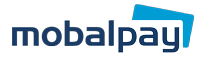For many new expats in Japan, a JP Post Bank (a.k.a. ‘Yucho’) is the only fully fledged Japanese bank account available (most other banks require you to have been in the country for more than 6 months before they’ll allow you to open an account), which means it’s perfect for MobalPay users!
You can top up your MobalPay account at an ATM in any JP Post Bank branch. It can be a little daunting if you’re not yet fluent in Japanese, so here’s a step-by-step guide to help you through the whole process:
- On the first screen, select ‘ご送金’ (Make a transfer).
- Next, press ‘他銀行へのご送金’ to send money to a non-Yucho bank.
- You’ll then be shown a warning about scams. Select the green ‘次へ’ (Next) button.
- When prompted, enter your bank book or cash card.
- Enter your PIN. If the ATM diplays an error at this point, you may need to change your Residence Status with the bank. Click here to find out how to do this.
- You’ll now be asked to choose the bank you wish to transfer money to. Choose ‘三井住友銀行’ (SMBC Bank).
- When asked to enter the first character of the payee’s branch name, choose ‘ア’.
- When asked to select the payee’s branch name, choose ‘アオイ’ (Aoi Branch).
- Select the ‘普通預金’ option (Ordinary Deposit).
- When prompted, enter your Account Number. This is unique to you, and can be found in your MobalPay MyAccount.
- Type the amount of money you wish to transfer and press the green ‘円’ (Yen) button.
- Press the green ‘確認’ button to confirm.
- The next screen displays the bank transaction fee and the date when the transaction will be completed. Press the green ‘確認’ button to confirm.
- You’ll then be asked for your name. This may be pre-filled using information from your account. If not, press the green ‘変更しない’ button to use the registered name on the account.
- Next, type a contact phone number* without hyphens. Press the green ‘確認’ to confirm.
- You’ll now be asked to confirm that you agree to the transaction fee. Press ‘確認’ to confirm.
- Next, confirm the transaction details. Press ‘登録’ to confirm.
- On the next screen, you can save your MobalPay bank details for next time. Press ‘登録する’ if you wish to do this.
- Your registration and your transaction are now complete! Your top-up will be added to your MobalPay balance within two working days.
*If you don’t yet have one, we’d recommend getting a SIM with a real Japanese phone number. You can use your MobalPay card to get a Mobal SIM, which will give you a real Japanese phone number, and a range of data plan options.
Please note, there is a delay from when you make your top-up payment to when we receive your funds from the bank. Because of this, it takes up to two business days before your payment gets into your MobalPay account. We will send you an email when your payment is in your MobalPay account.