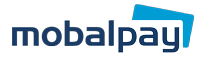Topping up your MobalPay balance with cash at a convenience store is a convenient way to ensure you have funds available for your transactions. Follow these step-by-step instructions to successfully complete your cash top-up.
Step 1: Access the ‘Top-Up’ Section
Begin by logging into your MobalPay MyAccount. Once logged in, navigate to the ‘Top-Up’ section of your MobalPay MyAccount.
Step 2: Select ‘Cash at Convenience Store’
In the ‘Top-Up’ section, you will find various top-up options. Select ‘Cash at Convenience Store’ to proceed.
Step 3: Enter the Top-Up Amount
Enter the amount you wish to top up in Japanese Yen (JPY). Keep in mind that a fixed fee of ¥176 will be added to your chosen amount.
Step 4: Confirm Your Top-Up
After entering the desired amount, click the ‘Confirm Top-up’ button to proceed with your transaction.
Step 5: Check Your Email
After confirming your top-up, an email will be sent to the address associated with your MobalPay account. This email will contain your top-up barcode and further instructions.
Step 6: Generate Your Barcode
When you are ready to visit a convenience store to make your cash top-up, open the email from MobalPay and click the ‘Generate Barcode’ button. Please note that the barcode you generate will expire at the end of the day. If you cannot make it to the store on the same day, you will need to generate a new barcode on the day you intend to make your payment.
Step 7: Visit a Participating Convenience Store
Take your generated barcode to the cashier at one of the following participating convenience store chains. Click the links below for video instructions.
– 7-Eleven
– Family Mart
– Lawson
– Mini Stop
– Seicomart
Step 8: Cashier Scans Your Barcode
The cashier will scan the barcode you provide. In most cases, you will be asked to confirm the transaction details on a screen.
Step 9: Pay the Required Amount
Pay the total amount displayed on the cashier’s screen in cash. This amount will include your chosen top-up amount plus the fixed fee of ¥176.
Step 10: Transaction Completed
That’s it! Your MobalPay balance will be updated within minutes to reflect your chosen top-up amount. You can now use your MobalPay balance for various transactions and purchases.
Remember that this method of topping up your MobalPay balance provides a quick and easy way to add funds to your account, making it even more convenient to use MobalPay.