Activating Data:
To access the internet via Cellular Data, you will be required to –
- Enable the ‘Cellular/Mobile Data’ feature on your device
- Ensure that you have created an APN (Access Point Name) profile using the correct settings
…
APN Settings:
Name: Mobal
APN: sb.mvno
Username: data@jp
Password: data
MCC: 440
MNC: 20
Authentication Type: PAP or CHAP
APN Type: default,ia,mms,supl,hipri
Bearer: LTE
APN Protocol: IPV4/IPV6
APN Roaming Protocol: IPV4/IPV6
If there are any issues after enabling the cellular data feature and configuring the APN profile, please reboot your device to refresh the connection and then retest again.
If you are not sure how to check your APN settings / how to create an APN profile (or how to enable the ‘Cellular / Mobile Data’ feature on your device) however, please refer to the “Creating an APN and Enabling Data” section found further below in this guide.
Additional Checks:
Network Mode / Preferred Network Type Setting –
If you are still unable to access Cellular Data services after completing these steps, please also check that the “Network Mode” or “Preferred Network Type” option on your device is configured to prioritize the 4G LTE connection (and ensure that 5G is disabled as we do not support 5G).
On most Android handsets, you can locate this option by going to:
Settings > Connections > Mobile Networks > Network Mode > 4G/3G/2G (or LTE/3G/2G)
(or)
Settings > Network & Internet > Mobile Network or Internet > Preferred Network Type > 4G/3G/2G (or LTE/3G/2G)
If the instructions above are incorrect for your device however, you may need to refer to the User Guide / Support information for your specific device.
VoLTE Setting (Calling Issues) –
The Softbank network no longer offers 3G network coverage and so phone calls are now placed through VoLTE via the 4G LTE connection instead.
If all services are working correctly but you are unable to place phone calls (and you have confirmed that your device is VoLTE capable), you may need to manually enable this feature on your device.
This option is usually called “VoLTE”, “VoLTE Calls”, “4G Calling” and can often be found within the “Mobile Networks” section but you may need to refer to the user guide for your device. However, this option is not always visible and may just be automatically enabled in the background.
If any calling issues persist, please ensure that you are using the correct dialing procedure as shown here (for local calls) or as shown here (for international calls). We have also found that some VoLTE capable devices are just not compatible with the VoLTE service provided by Softbank and so please also ensure that your device is not included in our list shown here.
…
Creating an APN and Enabling Data
On most Android devices, you can create an APN profile by going to:
Settings > Connections > Mobile Networks > Access Point Names
(or)
Settings > Network & Internet > Mobile Network > Access Point Names (or Advanced and then Access Point Names)
You should then see a button you can click to create a new APN profile which may appear as a plus symbol or as three dots in a vertical line –
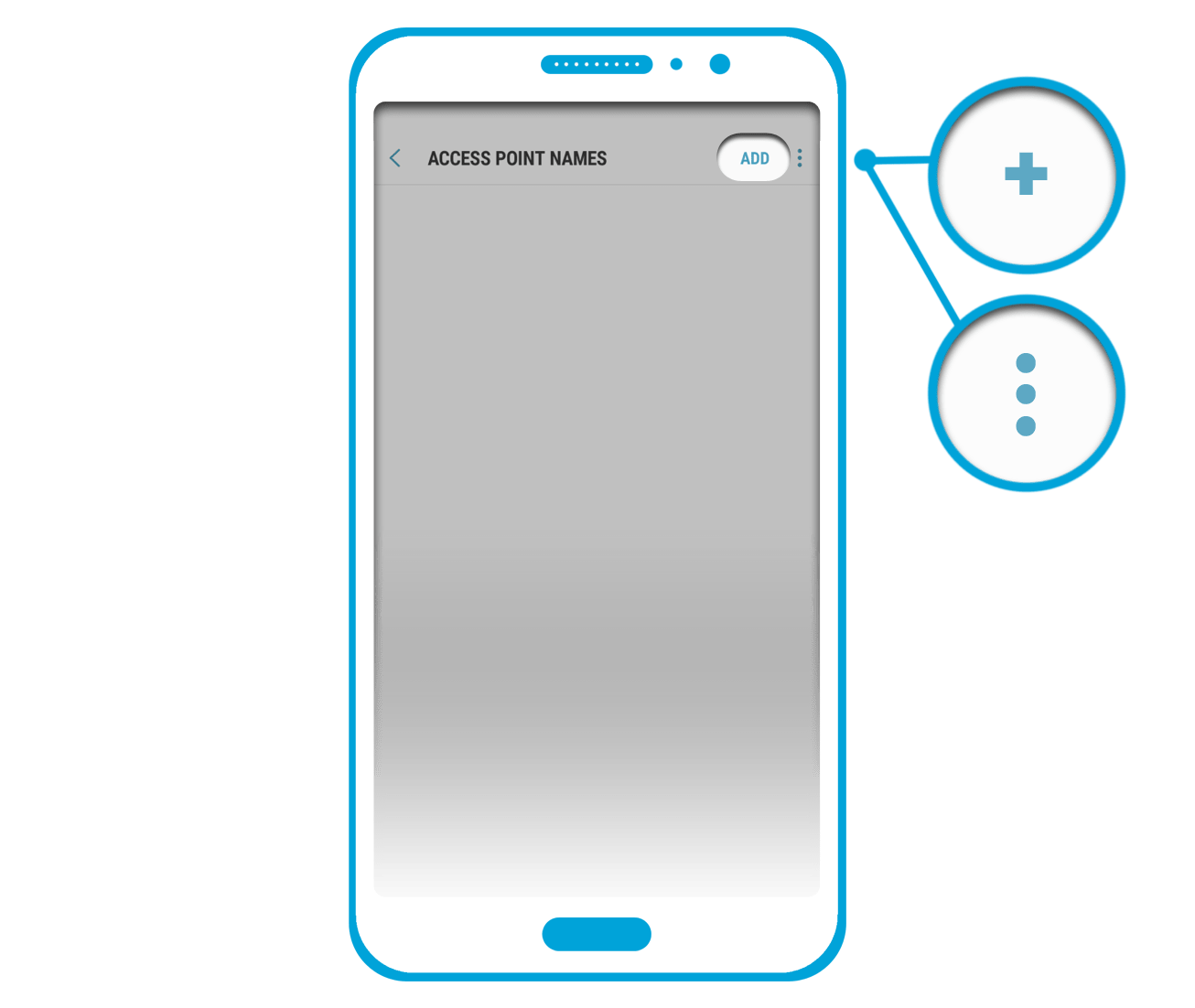
You can also usually enable the ‘Cellular/Mobile Data’ feature on most Android devices by going to:
Settings > Connections > Data Usage > Enable Cellular/Mobile Data
(or)
Settings > Network & Internet > Tap on your SIM (or the Mobile Network option) and then enable Cellular/Mobile Data
If the instructions above are incorrect for your handset, you may need to refer to the user guide / support information for your particular handset as we are only able to provide a generic guide.
Still need help?
If you have completed all steps above but the issue persists, please send an email to: support@mobal.com
In your email to our support team, please include your account details (such as your Mobal phone number or your Order Confirmation Number) and the following information –
- The make / model of your device and a screenshot of all information that appears after dialing *#06#
- Your current location (and any other locations where you have tested the service)
- Details of which services you are unable to use (i.e. just the cellular data service or all services) and screenshots of any error messages
- A screenshot of your current APN (Access Point Name) profile settings
- A screenshot of the “Mobile Networks” section (i.e. the section that shows the current “Network Mode” or “Preferred Network Type” setting)
- A screenshot showing which version of the Android OS is currently installed on your device
We will then look into the issue further for you!
…
