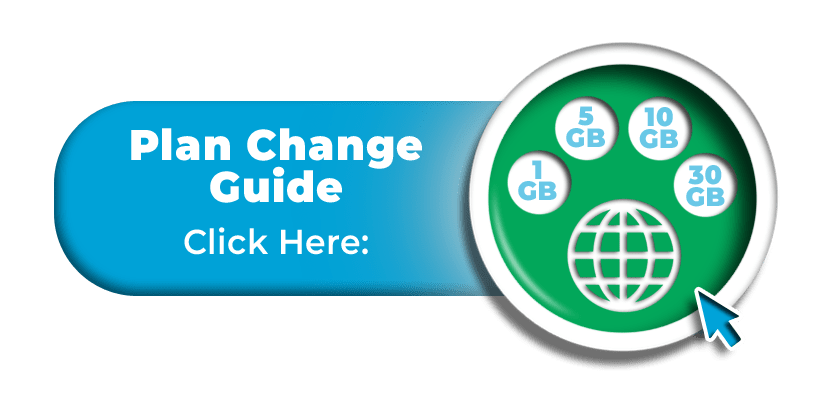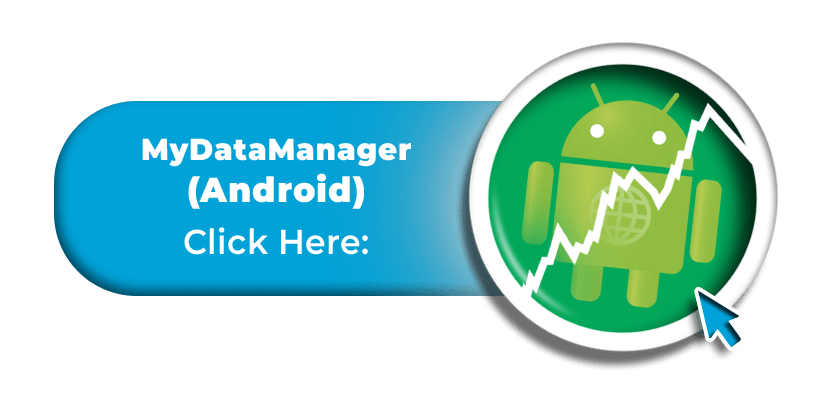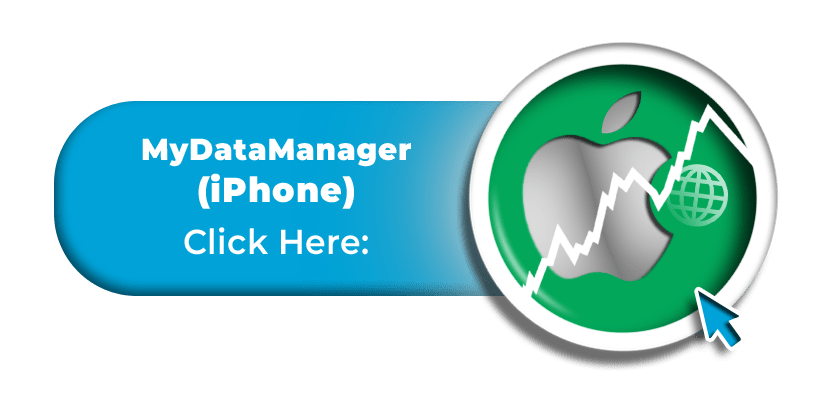Monitoring Your Usage:
Please be advised that you can keep track of your high speed data allowance (which will vary depending on the plan that you have selected) directly from your Mobal online account.
Once you have exceeded your high speed data allowance, your connection speed will be reduced (to a maximum of approximately 200Kbps) until your plan is reset and you are assigned a new high speed data allowance on the 1st of the following month.
For details of how to track your usage, please refer to the guide below –
MyAccount Tracker
To track your data usage from your Mobal online account (MyAccount), please visit www.mobal.com/myaccount and enter your login details.
Once you have logged in to your online account, please visit the “Services” section by clicking on the tab / button at the top of your account.
You can then click on the “More Information” button (and scroll down to the “Data Usage” section) or you can click on the “Check Data Usage” button and you will be taken directly to the correct section.
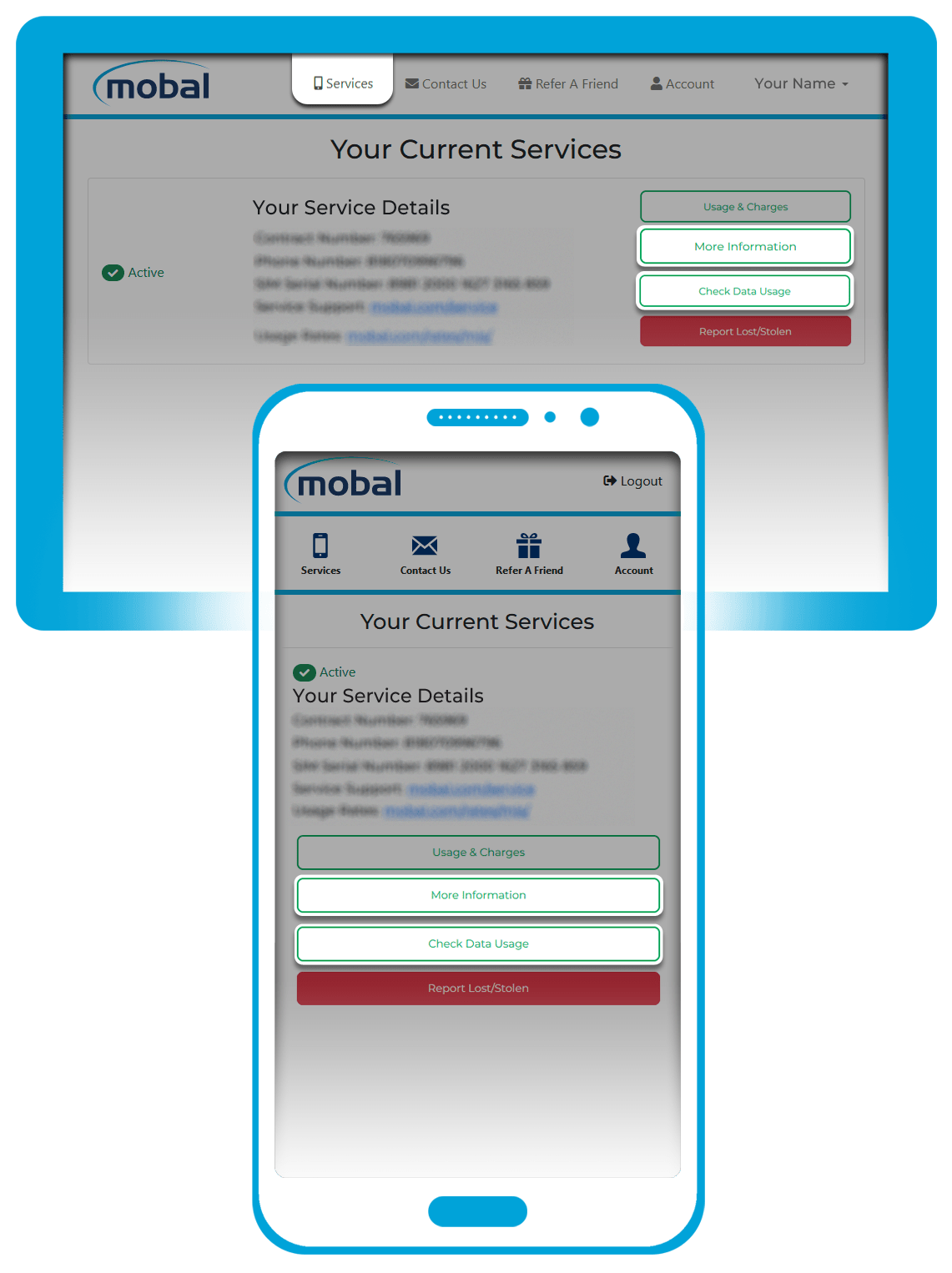
On the next screen, you will then see the “Data Usage” section and a tracker showing you how much of your high speed data allowance remains.
Please be advised that it may take a few minutes for the data tracker to update and show you the correct information.
![]()
Please also note that your high speed data allowance will vary depending on which plan you have selected.
Additional Data
Additional data bundles cannot be added to your plan but if you have exceeded your high speed data allowance (and you do not wish to wait until the plan resets), you have the option of upgrading your ongoing plan to increase your allowance.
For instructions on how to submit a plan change request, please click on the button below:
Alternative Tracking Methods
Please be advised that our usage tracker is updated with a slight delay and so it may not be 100% accurate.
For this reason, you may also wish to consider using a data usage tracker on your device –
On the majority of iPhone / Android handsets, you will have access to a usage tracker which can usually be found within the data settings menu. You can then set this up to reset on the 1st of each month (as this is when your data allowance is reset).
If this is not an option however, you could access the ‘App Store’ on your device to find an alternative usage monitor application to download and install.
We would usually recommend an application called “My Data Manager” which is available for free on both iPhone and Android devices.