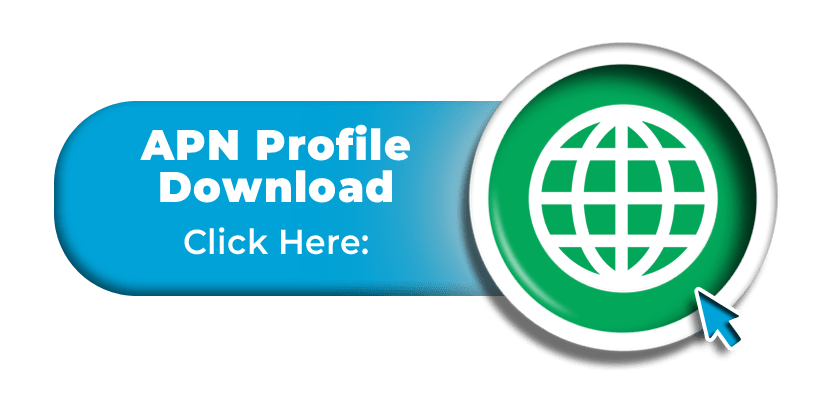Activating Data:
In order to use data with your Japan Voice+Data SIM Card you must;
1) Make sure our eSIM is set as the default for Mobile/Cellular Data.
If you only have our eSIM installed then this should be done by default and you can skip to step 2
However if you are using dual SIM ( i.e. our eSIM alongside another eSIM or SIM Card ) then please go to Settings – Cellular and under “Mobile/Cellular Data” select the Mobal eSIM.
2) Delete any configuration profiles already installed on your device.
Go to Settings – General – VPN & Device management and delete anything listed here
3) Install our APN Profile
Using the “Safari” browser, please tap on the button below to download the our APN profile, or click here.
4) Install our APN Profile
Once you have downloaded our APN profile, you must manually install it.
You can do this two ways;
- Go to Settings – Profile Downloaded, click on the “Mobal Hanacell” profile ( If it hasn’t opened automatically ) and press the Install button found in the top right corner.
- Go to Settings – General – VPN & Device management and click on the “Mobal Hanacell” and press the Install button found in the top right hand corner.
Once you have downloaded and installed the required APN profile, you should have access to Mobile/Cellular data.
For additional instructions on how to enable the ‘Cellular / Mobile Data’ feature and how to enable 4G LTE data access in the guides below.
Enabling Data
To enable data, please visit the main menu and then tap on the “Settings” icon as shown in the image below –
![]()
On the next screen, please tap on the option for “Mobile/Cellular Data” –
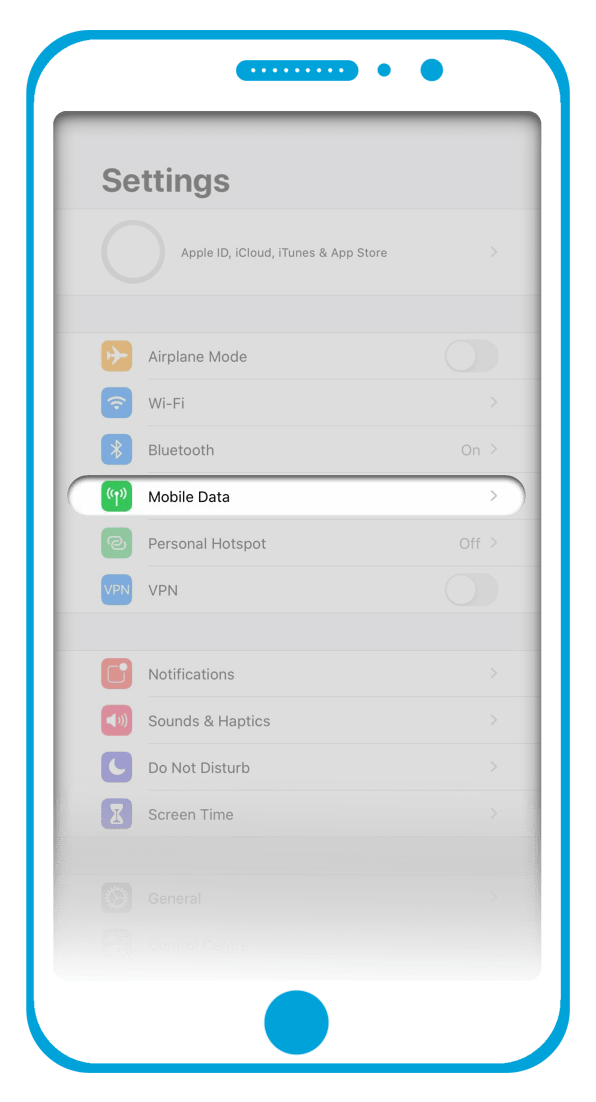
You will then see the option for “Mobile/Cellular Data” and you can enable this feature by tapping on the button to the right (or by sliding the button to the right) so that it turns green as shown here –
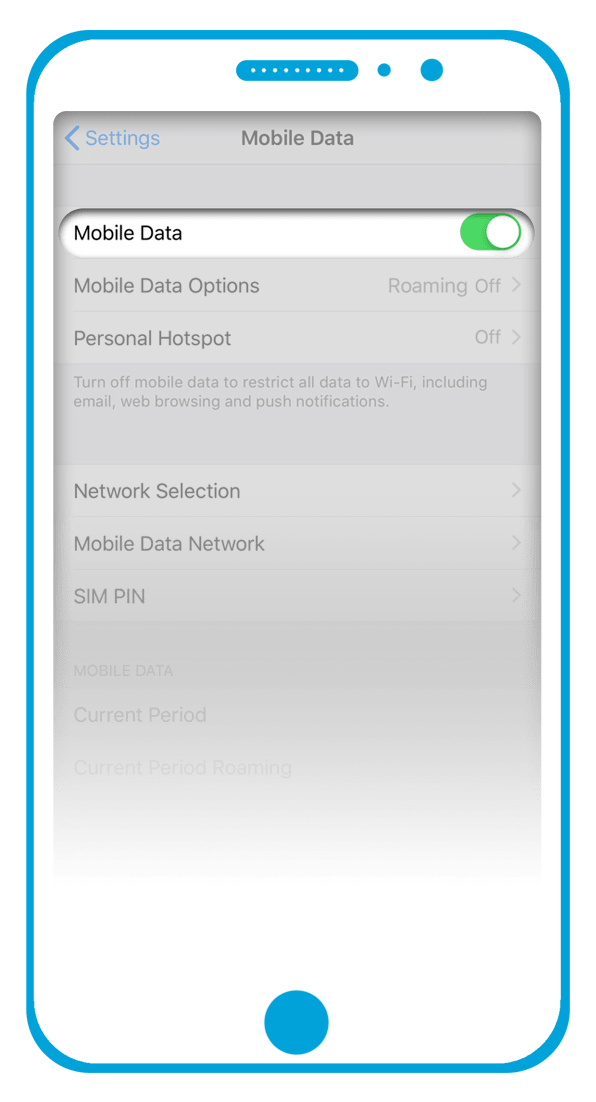
Enabling 4G LTE Data
If you are using a 4G capable handset, please also ensure that 4G LTE connections are enabled on your device.
After following the steps above to enable data, please return to the “Mobile Data” menu and then tap on the “Mobile Data Options” button (or the “Cellular Data Options” button on some devices) as shown in the image below –
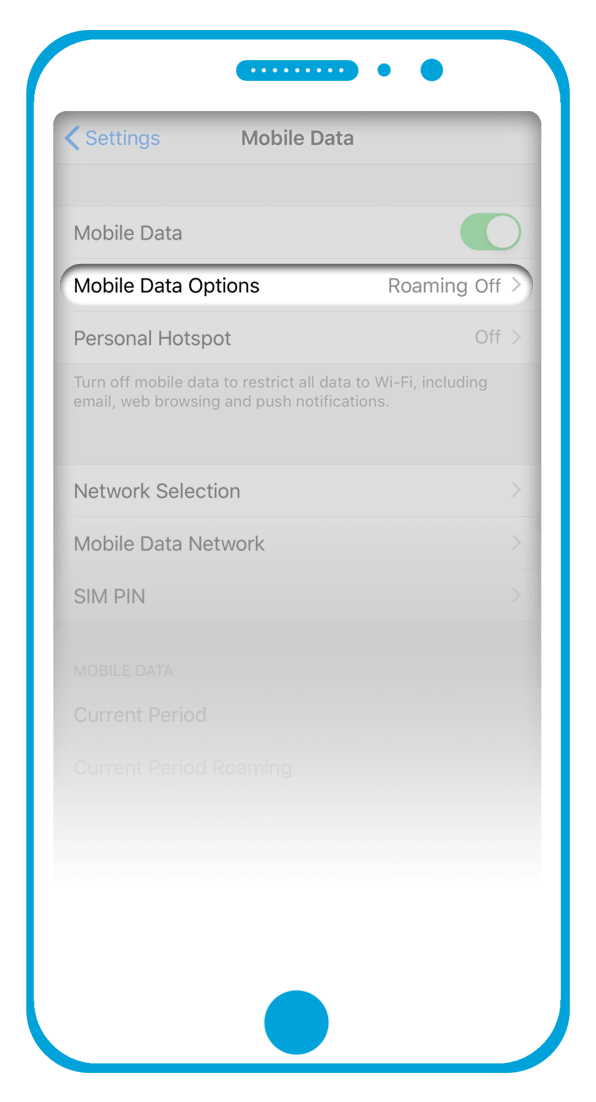
On the next screen, please tap on the “Voice & Data” button and ensure that the option for 4G is selected.
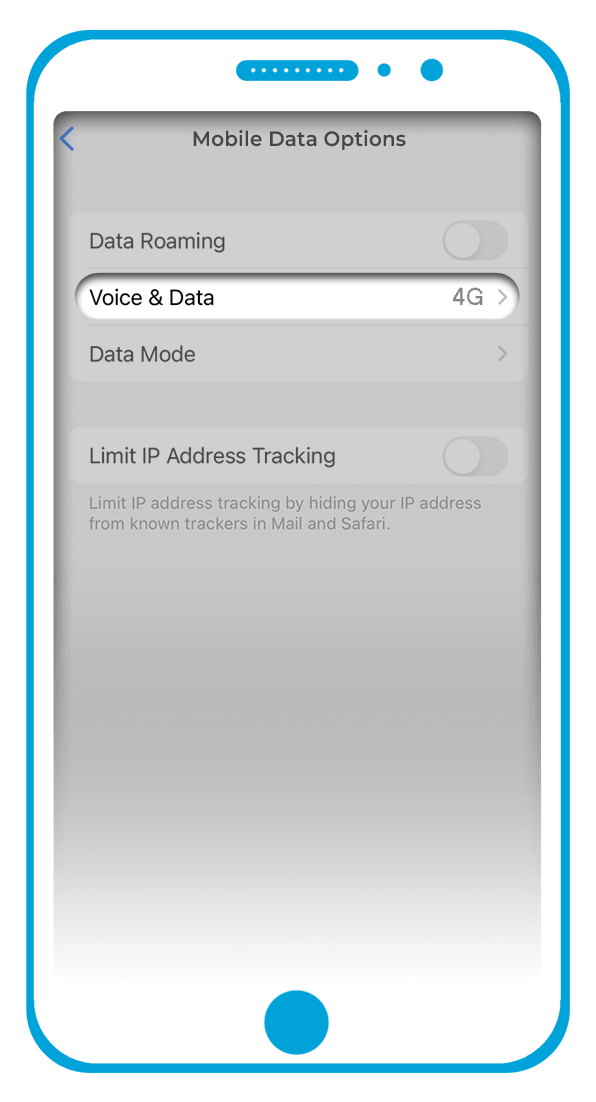
If you are still unable to access data after completing the steps above, please switch your phone off for a few minutes to refresh the connection. After this time, please switch the phone on again / check all settings remain correct and then wait a few minutes before testing the connection again.
Please note that if the instructions in the guides above are not correct for your device (possibly due to you using an older iPhone handset or a different version of the Apple iOS), you may need to refer to a user guide for your specific handset.
Troubleshooting
If you are still unable to access cellular data after following the steps above, can you please ensure that your iPhone handset has been fully unlocked (to accept SIMs from alternative service providers) and ensure that it supports the 3G Band 1 – 2100MHz / 4G Band 1 – 2100MHz frequencies required for network coverage with our service.
If you have confirmed that your device meets these requirements but the issue still persists, we would firstly recommend that you reset the network settings on your device.
On the majority of iPhone handsets, you can locate this option by going to:
“Settings” > “General” > “Reset” > “Reset Network Settings”
or
“Settings” > “General” > “Transfer or Reset iPhone” > “Reset” > “Reset Network Settings” > Confirm
Once you have done this, please also access the APN section and delete any APN profiles that are listed there.
On the majority of iPhone handsets, you can locate this section by going to:
“Settings” > “General” > “VPN & Device Management” > Tap on any APN profiles that are shown > Remove the profiles
Once you have reset your network settings and removed any APN profiles that are listed, please repeat the steps from the guides above starting with the re-installation of the APN configuration profile and then retest the connection.
If you are still unable to access cellular data after going through our guides / troubleshooting instructions however, please send an email to: support@mobal.com
In your email to our support team, please include your account details (such as your order number or your Mobal cell phone number), the specific model name / number of your iPhone handset and a screenshot of your current APN settings. We will then look into the issue further for you!
…