

How to search for & view your invoices:
With our new ‘Monthly MyAccount’ system, you can now search for your invoices in a numbers of ways. Simply select (using the drop-down menu) either the phone number, the year of the invoice or the status of the invoice(s) you wish to view and click “Search”. You can even search by a specific invoice number if you prefer!
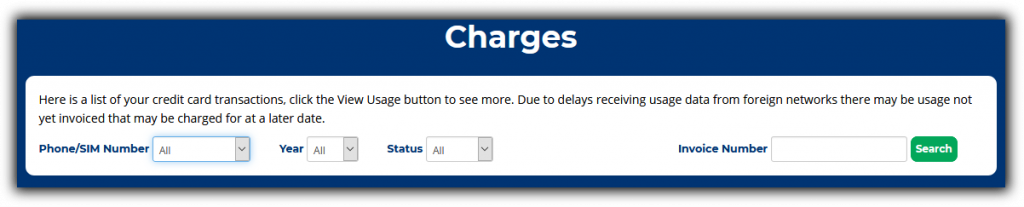
Once you have located the invoice(s) that you require you can click on the “View Usage” button to view a basic summary of the charges or you can click on the “Print Invoice” button to view / print the actual invoice.


Making Payments:
Firstly, please select the invoice(s) that you wish to make payment against. This can be done by clicking on the tick / check box to the left of each charge. Multiple invoices across numerous pages can be selected and you can also easily de-select any that you do not wish to make a payment against at this time.
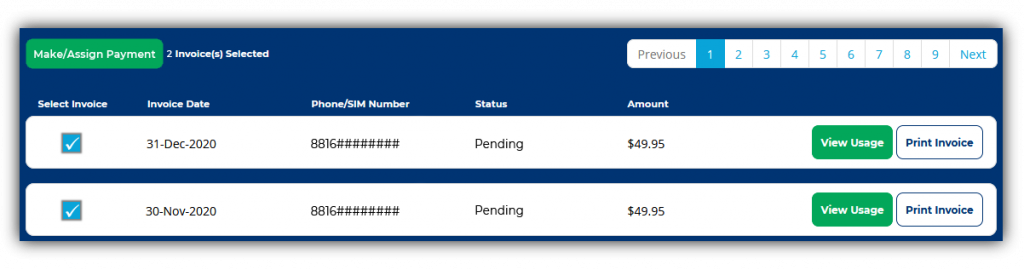
Once you have selected at least one invoice, you will see the “Make/Assign Payment” button at the top left turn green. Please click on this button and you will be provided with the payment options that are available.

Payment Options:
After you have clicked on the green “Make/Assign Payment” button, please click on the “Pay Bill” button.
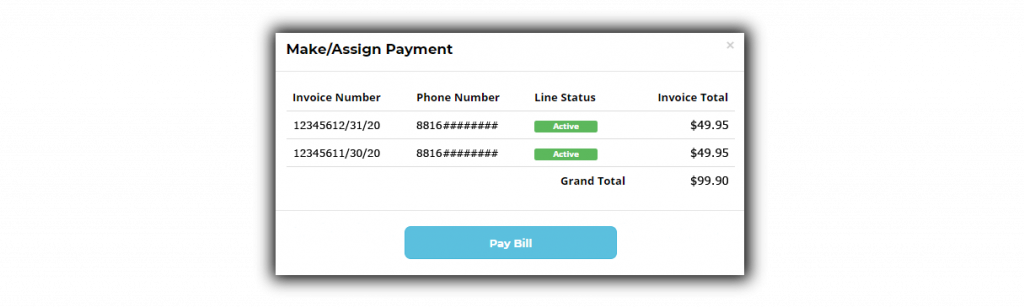
You will then be asked to enter the following information for the Debit / Credit Card that you wish to use:
- Name (as it appears on the card being used).
- The Debit / Credit Card number.
- The expiration date of the card.
- The CV2 (Security Code) of the card.
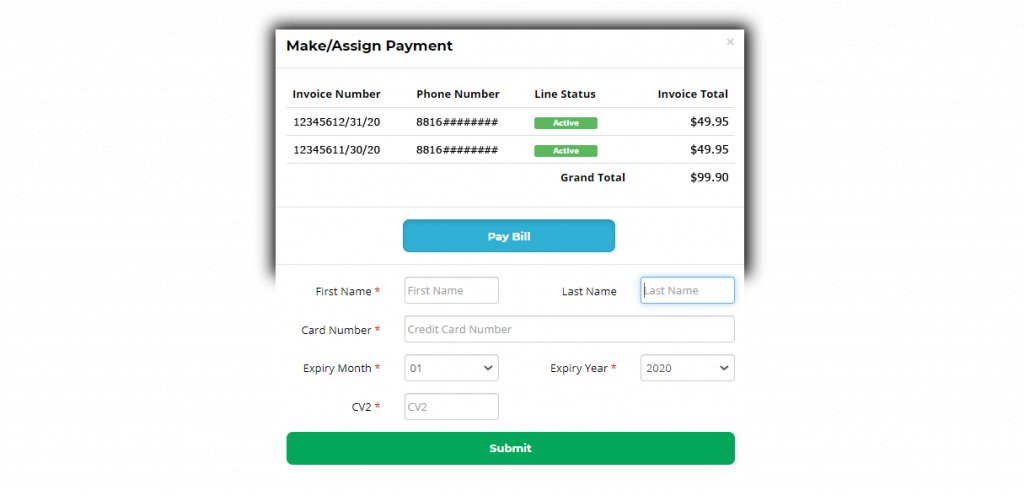
Once you have entered your Debit / Credit Card details, please click on the “Submit” button and you should see the following message:
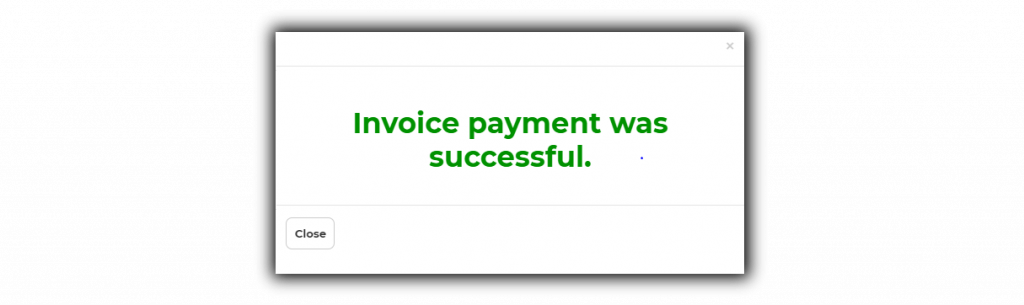
After you close this window and return to the charges screen, you will then see that the status of the invoice has also been updated to “Paid”.
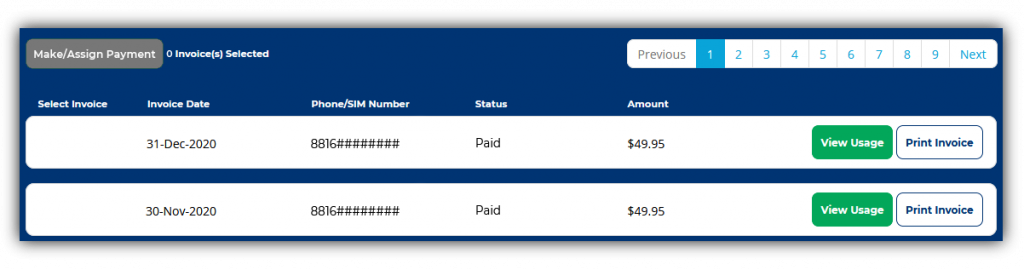

We really hope that you enjoy using this new feature and that it helps to streamline the way in which you make payments for the future! If you have any questions regarding this new system, please don’t hesitate to contact us as we’re always happy to help!
