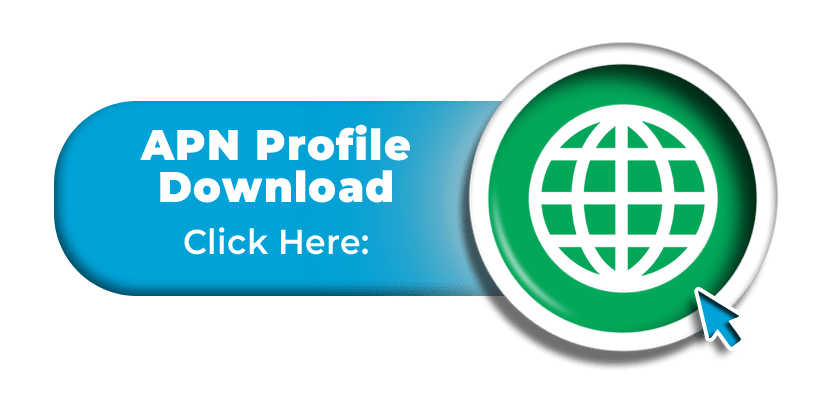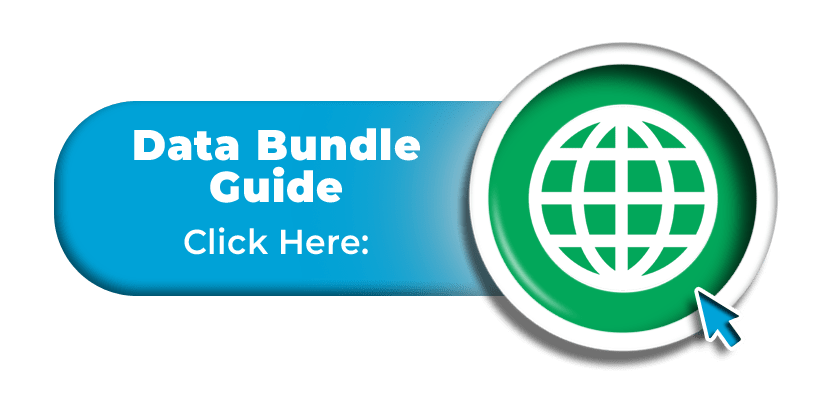Activating Data:
If you have added a data bundle to your ‘Mobal World’ SIM card and you are not yet able to access cellular data, please follow the instructions below to ensure that your device is set up correctly.
Please ensure that you enable ‘Mobile Data’, ‘Data Roaming’ and that you enable 4G LTE connections within the settings menu as shown in the guide below:
Enabling Data
To enable cellular data access, please visit the main menu and then tap on the “Settings” icon as shown in the image below –
![]()
On the next screen, please tap on the option for “Mobile Data” (or it may be named “Cellular Data” on some devices) –
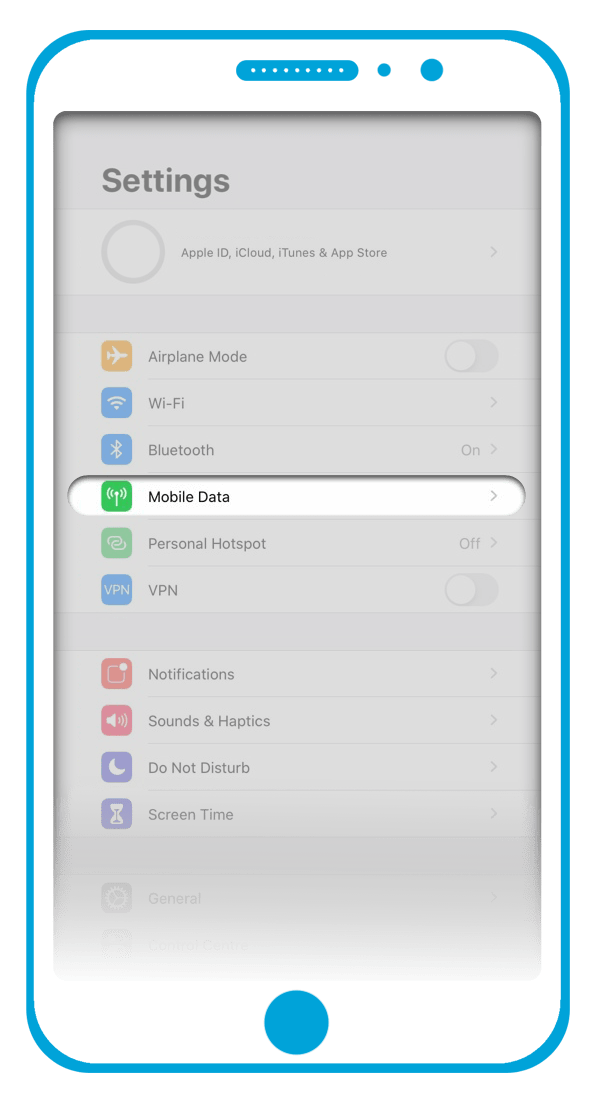
You will then see the option for “Mobile Data” (or “Cellular Data” on some devices) and you can enable this feature by tapping on the button to the right (or by sliding the button to the right) so that it turns green as shown here –
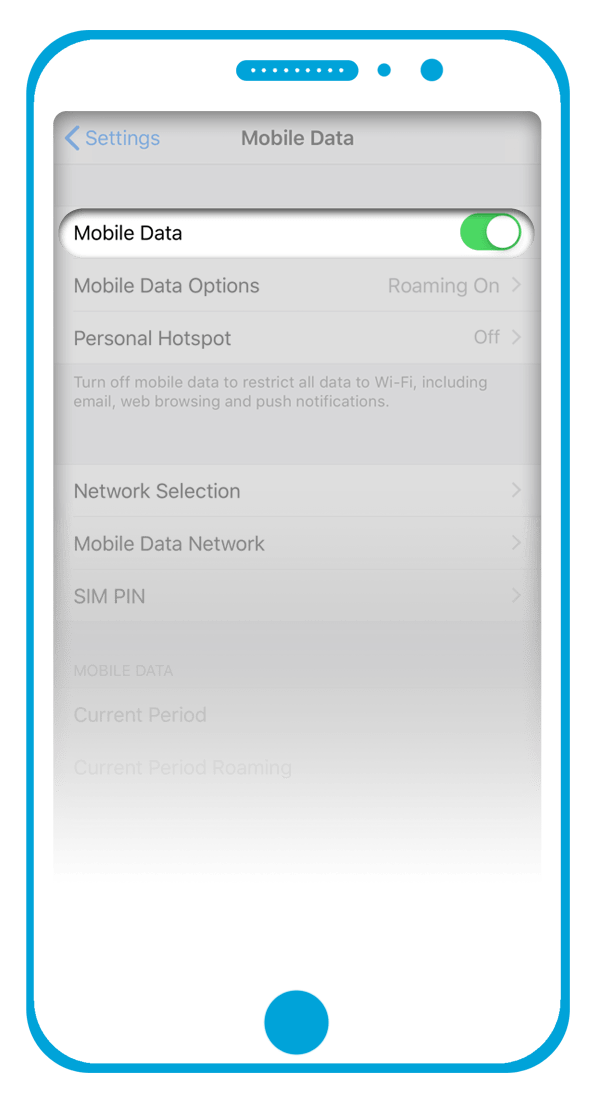
Enabling Data Roaming & 4G LTE Connections
After following the steps above to enable data, please return to the “Mobile Data” menu and then tap on the “Mobile Data Options” button (or the “Cellular Data Options” button on some devices) as shown in the image below –
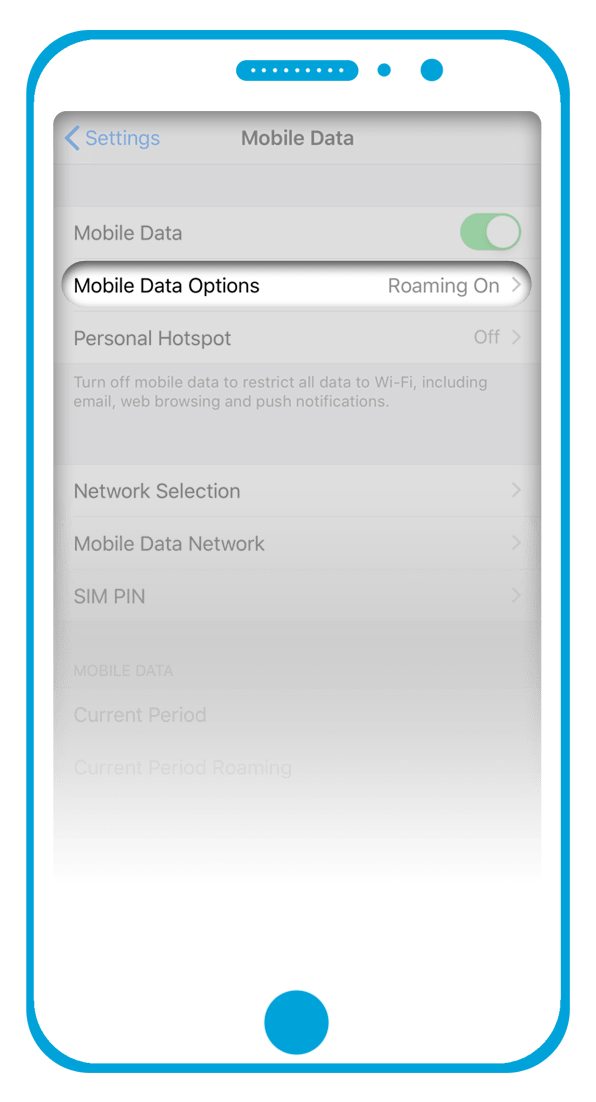
On the next screen, please enable the “Data Roaming” option by tapping the button (or sliding the button to the right) until the button turns green.
Please also tap on the “Voice & Data” button and ensure that the option for 4G is selected.
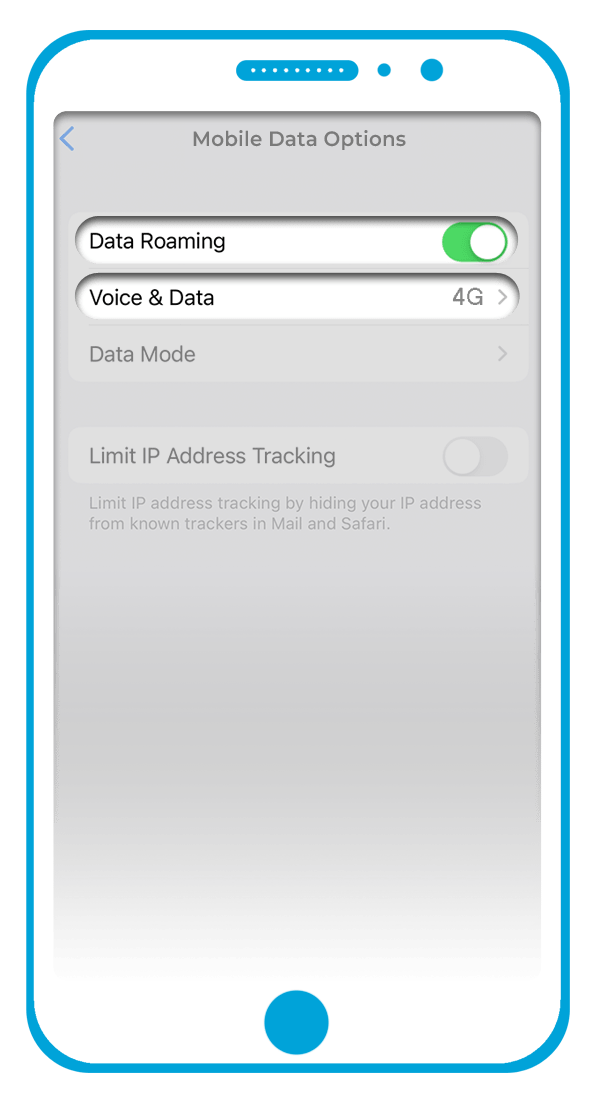
If you are still unable to access data after completing the steps above, please switch your phone off for a few minutes to refresh the connection. After this time, please switch the phone on again / check all settings remain correct and then wait a few minutes before testing the connection again.
Please note that if the instructions in the guides above are not correct for your device (possibly due to you using an older iPhone handset or a different version of the Apple iOS), you may need to refer to a user guide for your specific handset.
Still Can’t Connect?
If you have confirmed that your device is fully unlocked (to accept SIM cards from alternative service providers) and you are still unable to access data after following the steps above, it may be that your device has failed to automatically install the APN (Access Point Name) profile settings that are required for internet access.
To resolve this issue, please connect your iPhone handset to Wi-Fi (when available) and then open the “Safari” browser on your device (please do not use any other alternative web browsers).
Once you have opened the “Safari” browser, please tap on the button below:
This will then allow you to download the correct APN profile on your device that is required for cellular data access. After downloading the APN profile however, you may still need to manually install it.
Depending on the iPhone handset you are using (or the version of the iOS that’s installed), you should be able to install the profile, by:
- Returning to the main “Settings” menu and then clicking on the “Profile Downloaded” option to install it.
- Or by returning to the main “Settings” menu and then clicking on the “More for Your iPhone” option. On the next screen, you should see a “Downloaded Profile” section where you can install the APN profile and confirm it.
If you are still unable to connect after installing the APN profile, please reboot your device to refresh the connection and then retest again.
Troubleshooting
If you are still unable to connect after following the steps above, we would recommend that you reset the network settings on your device. This option can usually be found by going to:
“Settings” > “General” > “Reset” > “Reset Network Settings”
or
“Settings” > “General” > “Transfer or Reset iPhone” > “Reset” > “Reset Network Settings” > Confirm
We would also recommend that you access the APN menu on your device and delete any APN profiles that are still shown there. On the majority of iPhone handsets, you can locate this section by going to:
“Settings” > “General” > “VPN & Device Management” > Tap on any APN profiles that are shown > Remove the profiles
Once you have completed the steps above, please switch your iPhone handset off for a few minutes to refresh the connection. After this time, please switch the phone back on again to see if your device automatically configures itself for cellular data access with our service. You can then check that your settings remain correct before retesting the data connection.
If the issue still persists however, we would recommend that you try manually installing the APN profile again by clicking the button above.
If you are still unable to access cellular data after going through our guides / troubleshooting instructions however, please send an email to: support@mobal.com
In your email to our support team, please include your account details (such as your order number, your Mobal cell phone number or your SIM card serial number), the specific model name / number of your iPhone handset and a screenshot of your current APN settings. We will then look into the issue further for you!
Adding Data Bundles
If you have not yet added a data bundle and wish to do so, please click on the button below for additional instructions: