Security Features:
If your phone is asking you for a pin or password, it could be one of the following reasons:
Network Lock
If you are being asked to enter a “Network Unlock Code”, a “Subsidy Password” or an “Operator Unlock Pin”, this would indicate that your device has not been fully unlocked.
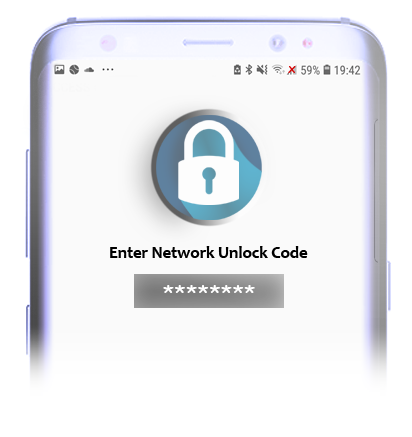
When using an iPhone that is not unlocked, this may also be displayed as a “SIM Not Supported” error message.
To resolve this, you would be required to contact the original retailer / service provider that you purchased the phone from to ask for a “Network Unlock Code” as we would not be able to assist you with this issue.
Phone Locks
A “Phone Lock” would be setup by the user to protect their device and this usually takes the form of a Pin, Password or Pattern Lock.
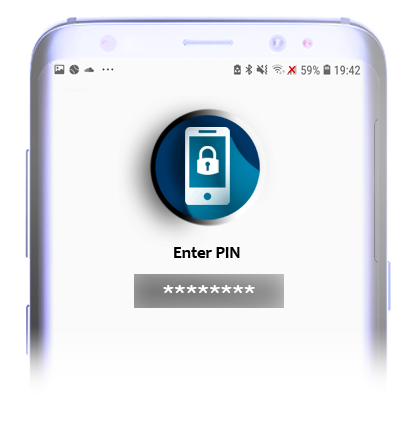
Please note that there is not a default phone lock pin / password as you would be asked to create a new one when you first activate this feature.
We do not have access to the details of your phone lock and so if you cannot remember the pin / password / pattern that you set, the only option would be to perform a factory reset on your device to remove the phone lock.
For further instructions on how to perform a factory reset, please refer to the user guide for your specific device. If the cell phone was purchased from Mobal however, you can
contact us directly and we will be able to assist you further!
Please be advised that if you are using an older (non-smartphone) device, you may not have the option to perform a factory reset and so you would require a replacement cell phone if this is the case.
![]()
SIM Pin Locks
A “SIM Pin Lock” would also be setup by the user as added protection for their SIM card and this would take the form of a pin (which can be 4-8 digits in length).
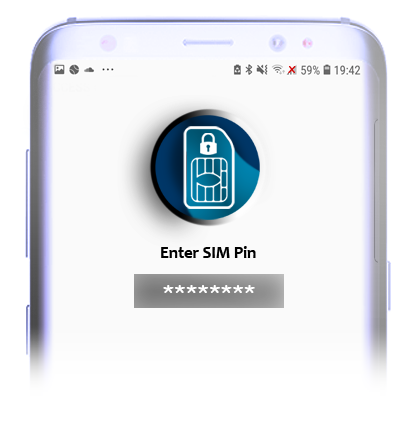
When you first activate the “SIM Pin Lock” feature, you would be required to enter the 4 digit default SIM pin.
The default SIM Pin for your product can be found in the “More information” section of your Mobal MyAccount
Once you have activated this feature, you can then create a personal pin for use in the future.
If you forget your SIM pin and enter the incorrect pin three times, please be advised that your SIM card will become blocked and you will be asked to enter a “PUK Code”.
If you require a PUK code, please contact our customer support team directly and we will able to assist you further!
![]()
Helpful Tips
If you are unsure whether you have set up a “Phone Lock Pin” or a “SIM Pin Lock” due to a generic prompt (i.e. “Enter PIN“) please perform the following test –
- Turn your phone off and remove the Mobal SIM card.
- Turn your phone back on (with the SIM card still removed).
If you are still being asked to enter a pin, this would confirm that a “Phone Lock” has been setup on your device.
If you are no longer being asked to enter a pin, this would confirm that a “SIM Pin Lock” has been set on the SIM card.
