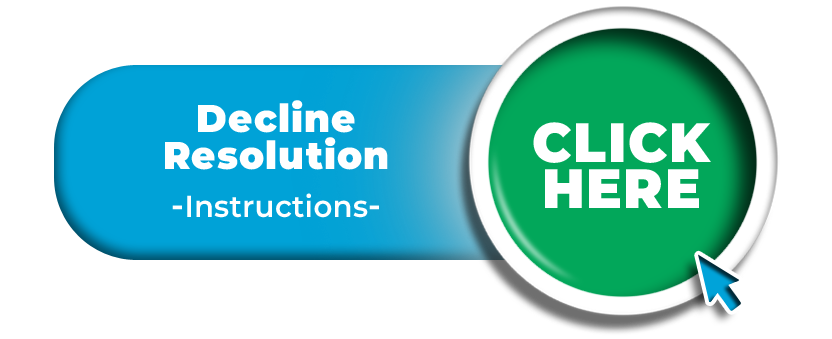Making Payments:
If there is a failure to make payment and your account goes into decline, your account will become partially locked and you will see a screen similar to what is shown below when you login to your account at: www.mobal.com/myaccount
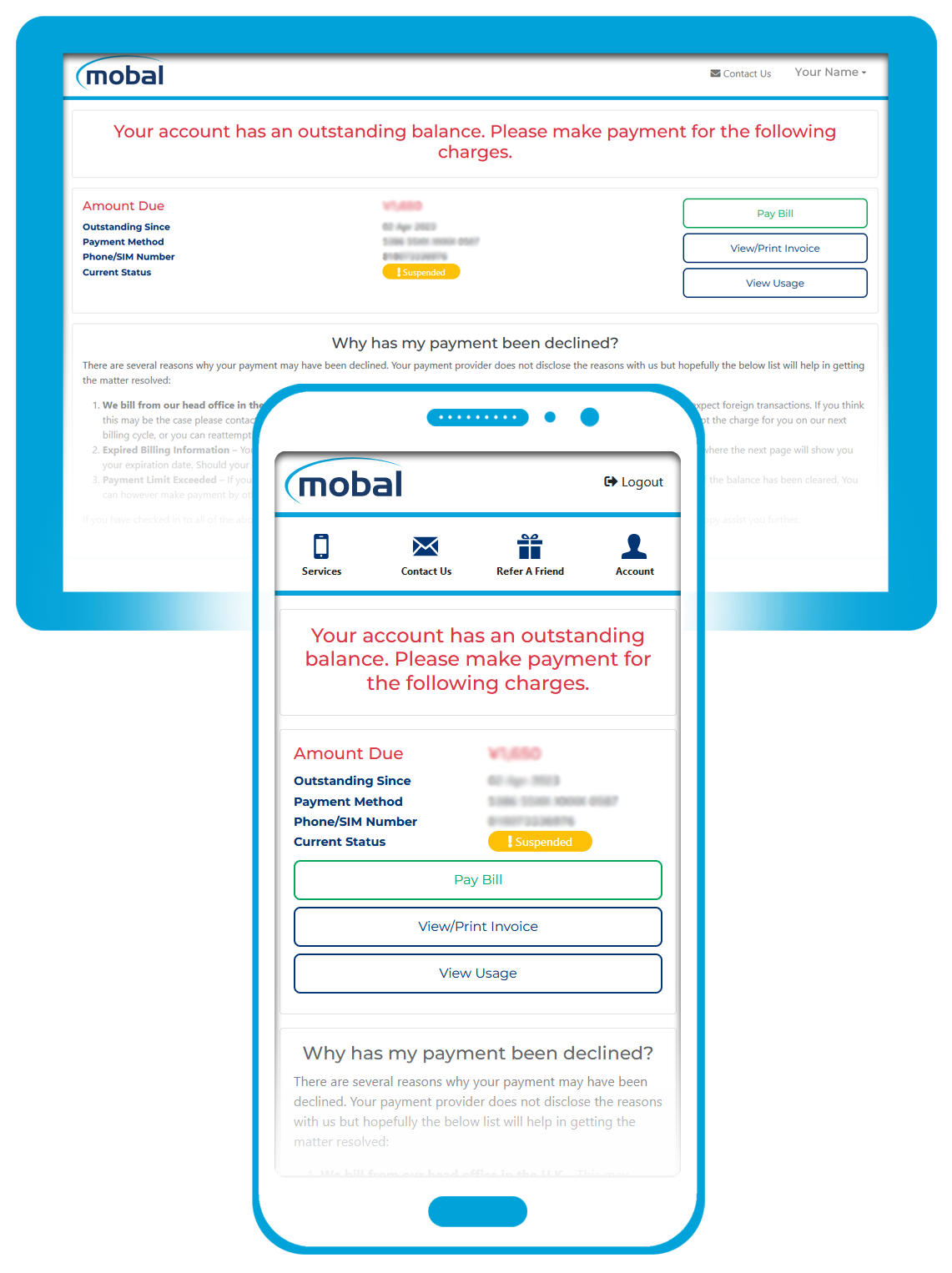
This section will then provide you with details of the amount that’s due in the relevant currency, the date that we first attempted to process the charge, the current payment method held on file for you, the associated Mobal phone number (if applicable for the product) and the current service status (i.e. “Active”, “Suspended” or “Disconnected”)
To view a more detailed breakdown of the declined charge, please click on the “View Usage” button or the “View / Print Invoice” button as highlighted in the image below.
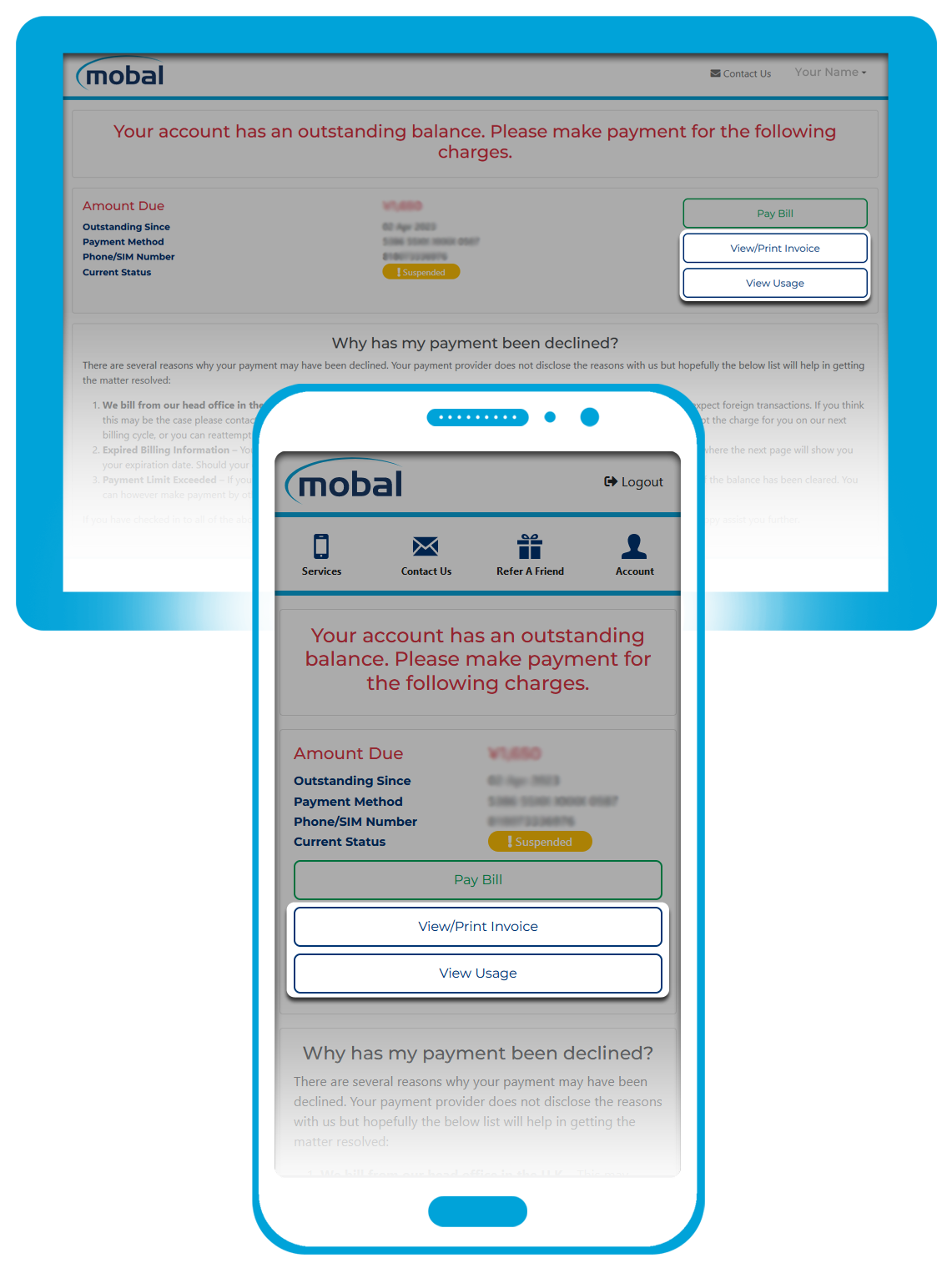
The declined charge will then be broken down into sections for “Call Charges”, “Data Charges”, “Rental Charges” etc (depending on what applies for your service).
Please note that if you have incurred additional charges (after the initial decline), you will see some red text beneath this section. However, you will not yet be able to see a breakdown of this additional charge as it has not yet been uploaded to your account.
After resolving the initial decline, any additional charges you have incurred should be billed in the next 1-2 business days (and a breakdown will then be posted to your account).
Decline Resolution
To resolve the declined charge and make payment, please login to your online account www.mobal.com/myaccount and then click on the “Pay Bill” button as shown below.
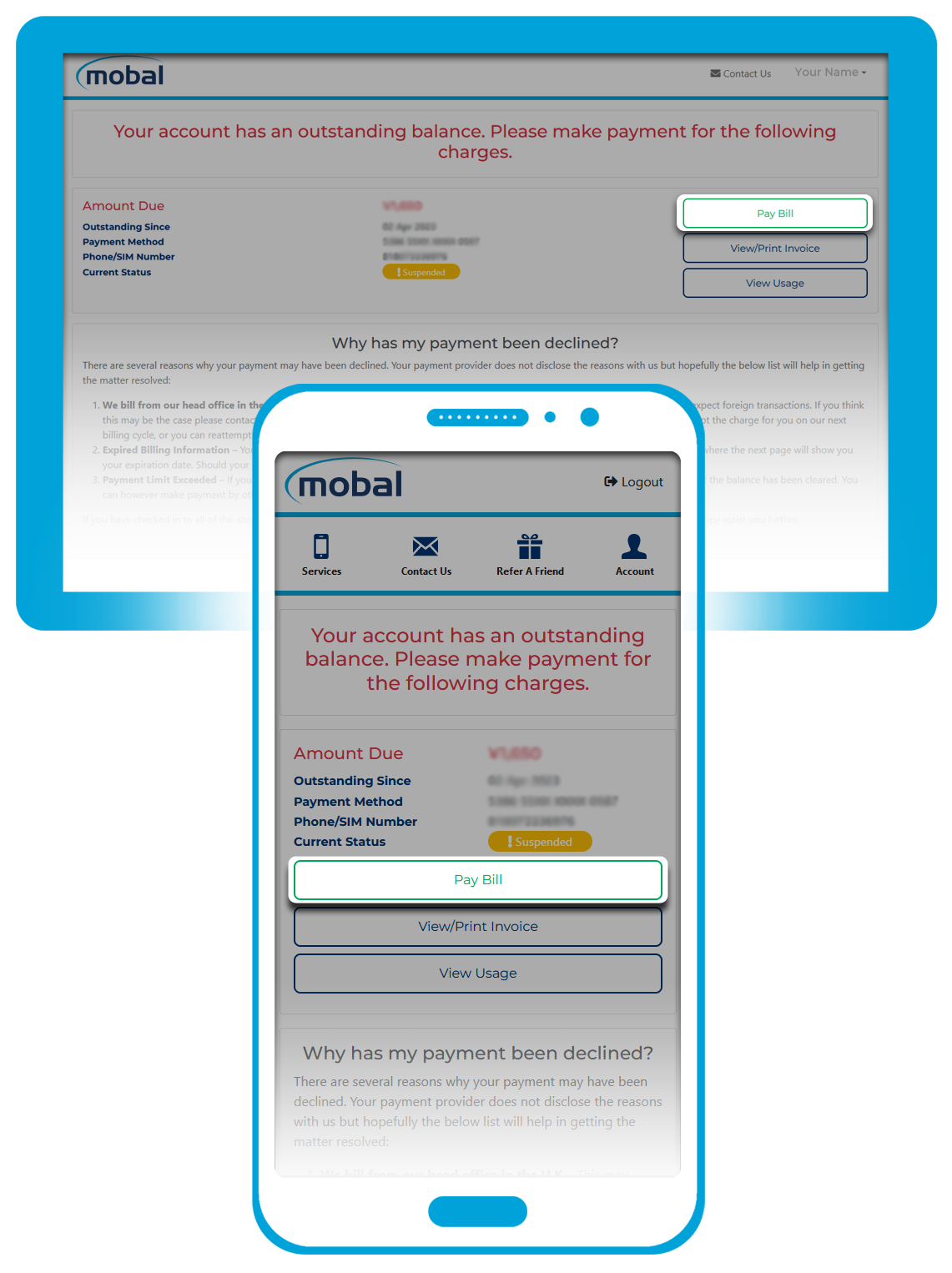
A new window will then appear displaying the payment options that are available to you.
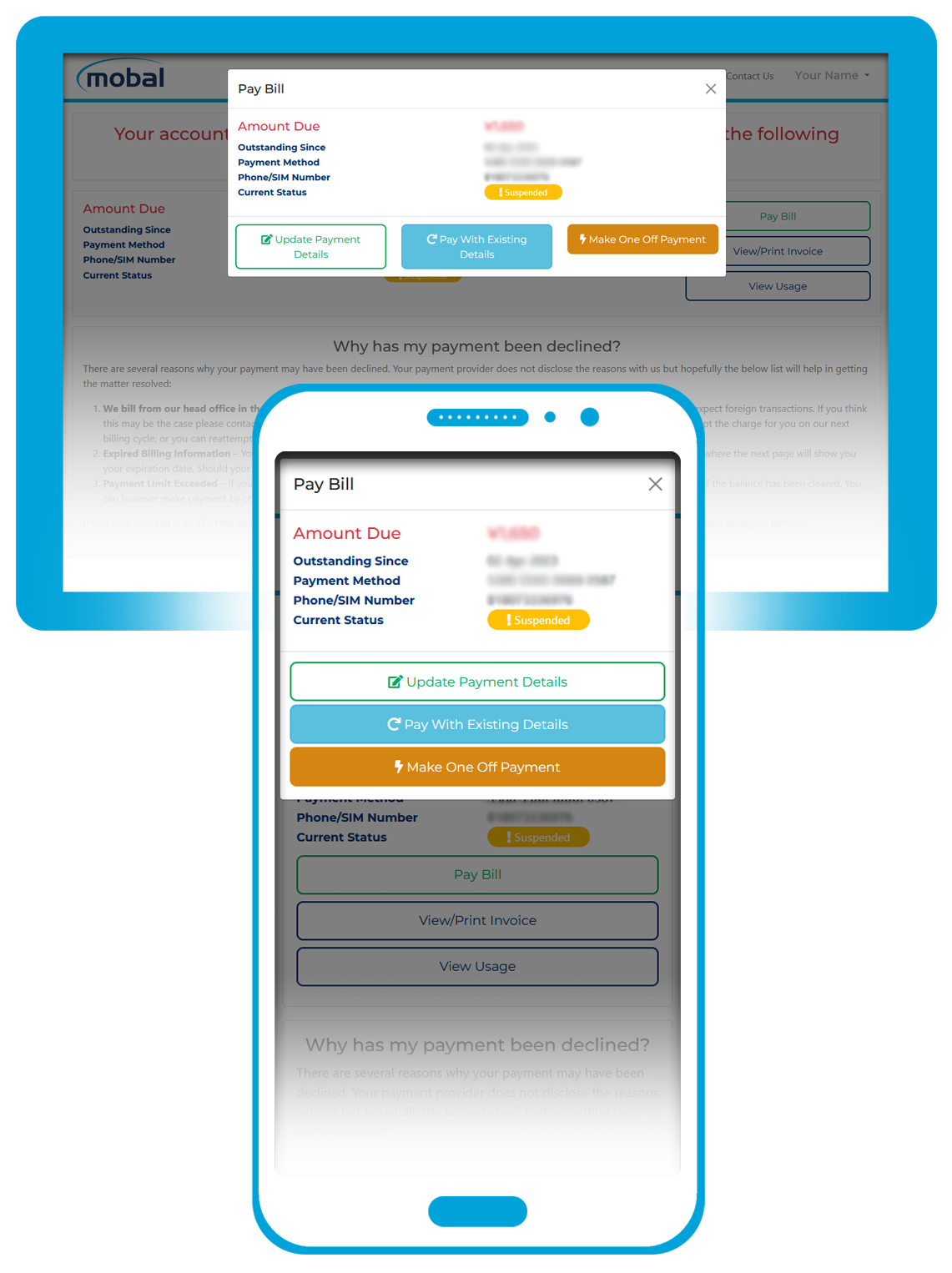
This new window will display the amount that you will be paying at this time (plus your current billing information) and three separate payment options that you can choose from.
Pay with existing details
If there was an issue with your payment method that has now been resolved, this option will allow you to resolve the decline using your original billing information.
Simply ensure that your original billing information is correct and then click on this button to re-submit the charge.
Make one-off payment
This option allows you to use an alternative Credit Card / Debit Card / PayPal account as a payment method for this charge alone.
Please note that this is only a temporary solution (this will not replace your original payment method) and so if any additional charges are incurred at a later date, we will still attempt to take payment using your original billing information and your account will go into decline again if there are any issues.
Update Payment Details
This option allows you to fully replace your original billing information with a new Credit / Debit card or a Paypal account. If successful, your update will not only resolve the current decline but these new details will also be used to process any additional charges that you may incur in the future.
If you are providing a new Debit / Credit card, please also ensure that your billing address is correct before submitting your update.
Failed Updates
If the update fails / your payment method is still being rejected, this could be for a number of reasons.
For details of how to resolve this issue, please click on the button below to view more information on the potential reasons for the decline:
Failure to make a payment
Please be advised that if there are continued failed attempts to process a charge (and we have received no response from you to discuss the decline), the outstanding balance will eventually be passed on to a collection agency.
At this point, access to your Mobal online account (MyAccount) will be restricted and you would be required to contact the collection agency directly to resolve this & make payment.