The Hotspot Feature
Mobal Japan Tourist SIMs support use of the hotspot feature. The majority of smart phone handsets should allow you to share the data connection with multiple devices if you wish to.
We are aware of some issues with this specific feature when using Google Pixel handsets, and with certain Xiaomi Redmi/Poco handsets. You may not be able to use this feature and share the data connection with other devices if you are using a handset of this type.
These are currently the only handset types that appear to be affected by this unknown compatibility issue but unfortunately (as this feature has not been tested on all devices) we cannot offer any guarantees.
iPhone Guide
To use the hotspot feature on an iPhone, you will need to manually enter APN settings using the following steps. This process may vary depending on the Apple device you are using or the version of iOS you have installed. In such cases you will need to refer to the user guide for your specific handset and iOS version.
Hotspot APN Settings:
On the majority of iPhone handsets, you can locate the APN section by going to:
Settings > Cellular > Cellular Network
or
Settings > Mobile Data > Mobile Data Network
or
Settings > General > VPN & Device Management > Tap on the Mobal APN profile
You may then be able to see an APN section specifically for the hotspot feature as shown in the image below:
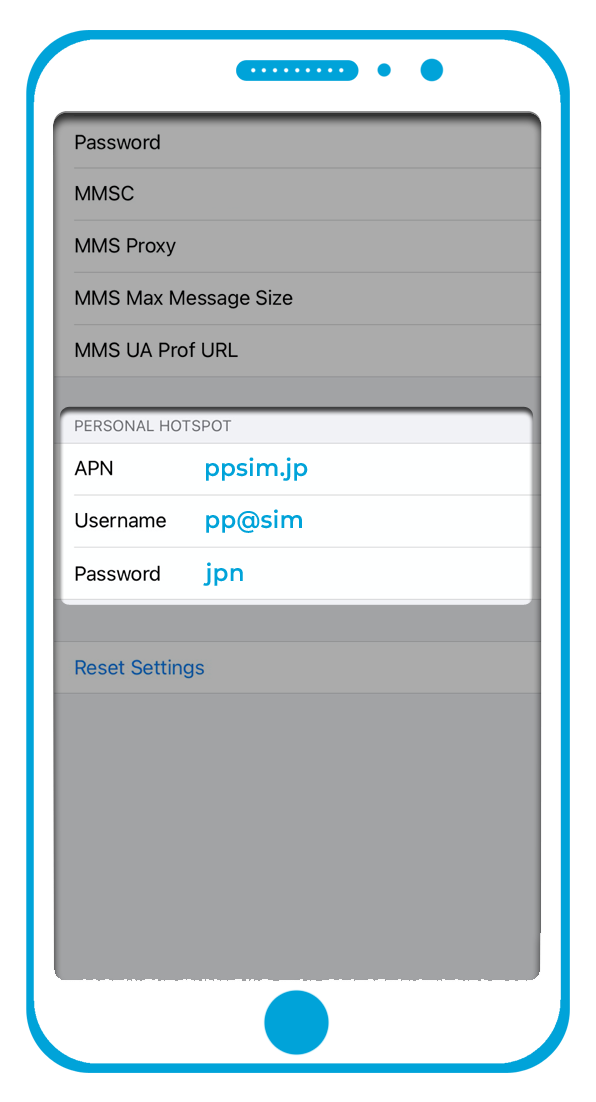
If this section is blank or the current settings are incorrect, please enter the following APN settings in the Cellular/Mobile Data section, the LTE section and the Personal Hotspot section:
APN: ppsim.jp
Username: pp@sim
Password: jpn
Once complete, you can then retest the hotspot feature.
Enabling Wi-Fi:
Another issue we have found is that for certain iPhone handsets, you are required to enable Wi-Fi in order to use the hotspot feature (even when it is the cellular data service you wish to share with other devices).
If you have a followed the steps in the guides above but the issue persists, please try enabling the Wi-Fi feature and then check to see if you are able to connect to the hotspot from another device.
The iPhone handset does not need to be connected to a Wi-Fi network for this to work and so if your device automatically connects to a local Wi-Fi network, please disconnect from that network (but just leave the Wi-Fi feature enabled).
You should then be able to connect other devices to the hotspot and share the cellular data connection provided by our service.
General APN Settings:
If you have followed all steps in the guides above but you continue to experience issues with the hotspot feature (or you are currently unable to access all cellular data services), please ensure that your device is setup correctly with the required APN (Access Point Name) profile settings.
Click here for instructions on how to set up an iPhone handset for cellular data access.
Android Guide
On most Android devices, you should be able to activate the Mobile Hotspot feature by following the steps below. If the instructions are incorrect however (due to you using an older handset with a different operating system installed), you may need to refer to a user guide for your specific handset.
- Go to Settings > Connections > Mobile Hotspot and Tethering
- Turn on Mobile Hotspot
- Tap Mobile Hotspot to view the name of your personal hotspot and the password that other users will need to enter to share your data connection.
If you experience any issues enabling this feature (or you are currently unable to access all cellular data services), please ensure that your device is set up correctly with the required APN (Access Point Name) settings.
